Enhancing Your Website with a Chart Widget: A Step-by-Step Tutorial
In the digital age, websites play a pivotal role in delivering information and engaging users. One effective way to enhance your website’s appeal and utility is by incorporating interactive chart widgets. Whether you want to display financial data, statistics, or any other visual data representation, a chart widget can make your website more informative and visually appealing. In this step-by-step tutorial, we will guide you through the process of adding a chart widget to your website.
Why Use a Chart Widget?
Before we dive into the tutorial, let’s explore why incorporating a chart widget into your website is a great idea:
1. Visual Appeal
Charts and graphs are visually engaging and can make complex data easier to understand. They can transform dry statistics into compelling visuals that capture your audience’s attention.
2. Data Visualization
Charts provide an effective way to present data trends, comparisons, and relationships. They enable visitors to your website to quickly grasp the information you’re conveying.
3. User Engagement
Interactive charts allow users to interact with the data, making your website more engaging. Users can hover over data points, zoom in, or toggle between different data sets.
4. Storytelling
Charts can help you tell a story with your data. You can use them to highlight key points, showcase trends over time, or emphasize specific data points.
Now that we understand the benefits of using a chart widget, let’s proceed with the step-by-step tutorial to add one to your website.
Step 1: Choose a Chart Widget Library
The first step is to choose a chart widget library that suits your needs. Some popular options include Chart.js, D3.js, and Highcharts. Consider factors such as your technical proficiency, customization requirements, and the type of charts you want to create when making your choice.
Step 2: Include the Library in Your Website
Once you’ve chosen a chart widget library, you’ll need to include it in your website’s code. Typically, this involves adding a script tag to your HTML document that references the library’s JavaScript file. You may also need to include CSS styles for proper formatting.
Step 3: Prepare Your Data
Before creating the chart, organize your data. Most chart libraries require data in a specific format, such as JSON or CSV. Make sure your data is clean and well-structured.
Step 4: Create the Chart
Use the chart library’s documentation and examples to create your chart. You’ll need to specify the type of chart (e.g., bar chart, line chart, pie chart) and provide the data you prepared in the previous step.
Step 5: Customize the Chart
Depending on the library you’ve chosen, you can customize various aspects of your chart, such as colors, labels, tooltips, and animations. Tailor the chart’s appearance to match your website’s design.
Step 6: Embed the Chart in Your Website
Once your chart is ready, you can embed it into your website’s HTML. Place it within a div or container where you want the chart to appear. You can use JavaScript to render the chart within that container.
Step 7: Test and Optimize
Test your website with the embedded chart to ensure it works smoothly across different devices and browsers. Make any necessary adjustments to optimize performance and user experience.
Step 8: Publish Your Enhanced Website
With the chart widget successfully integrated into your website, you’re ready to publish your enhanced web content for the world to see. Promote it across your digital channels to reach your target audience effectively.
Incorporating a chart widget into your website can elevate its functionality and visual appeal. By following this step-by-step tutorial, you can bring your data to life and provide a richer user experience, making your website a more valuable resource for your visitors.
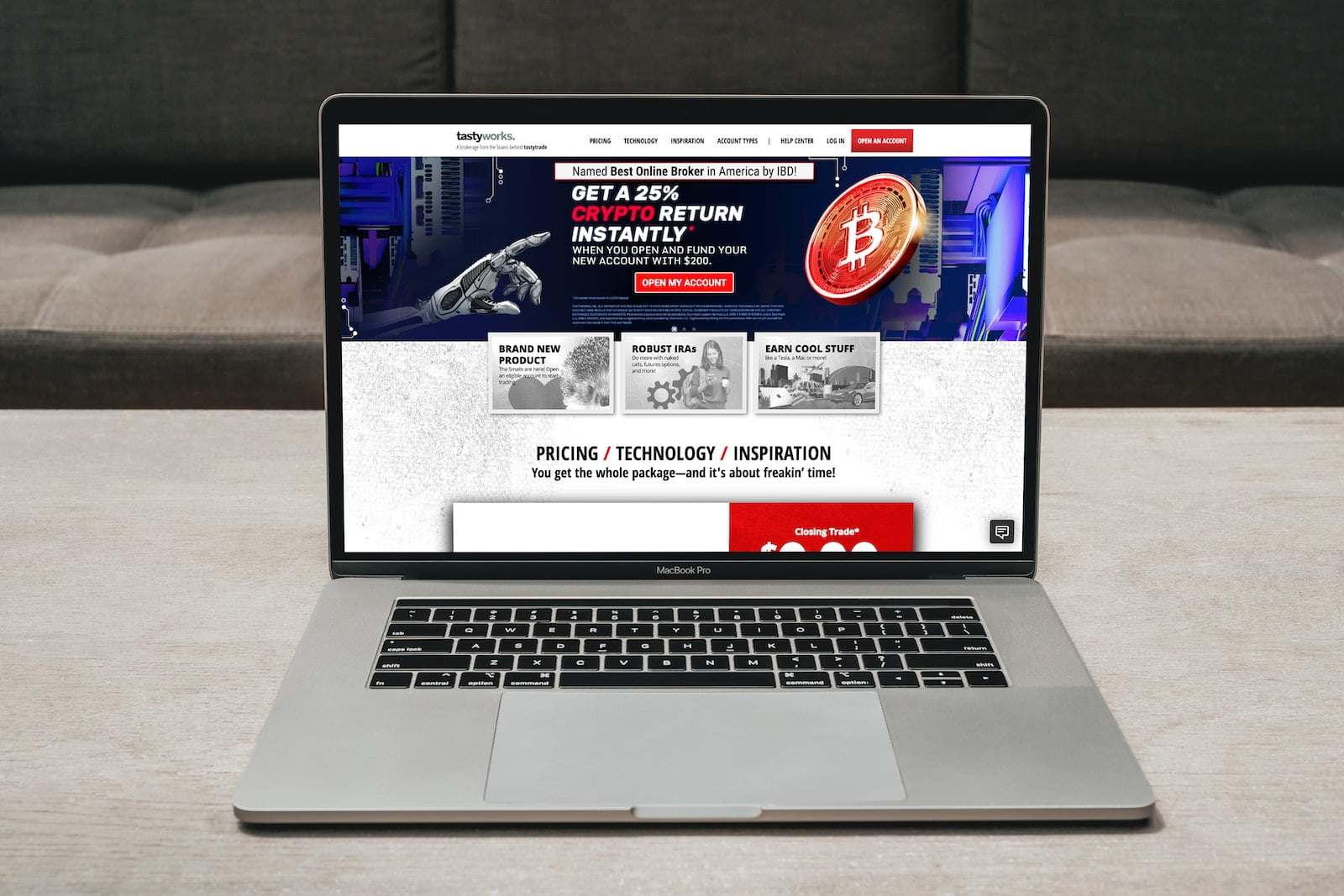
+ There are no comments
Add yours